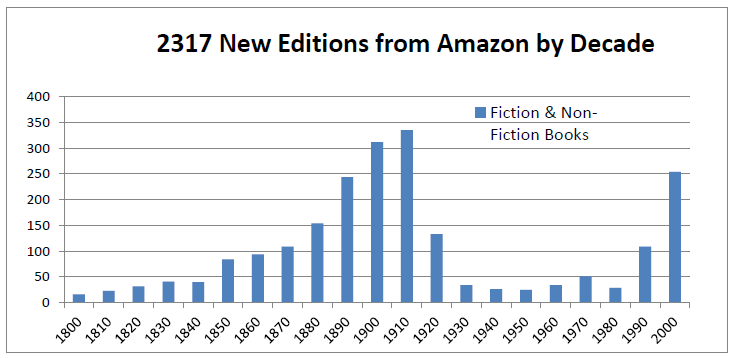Fame is fleeting
For no particular reason, the song “Fame”, by Irene Cara, came into my mind today. Google tells me it was released in 1980: 42 years ago. I haven’t heard it in very nearly that long, but I recall it clearly, and I even recall the name of the singer.
That is just how hugely popular that song was… briefly. And then nothing. When’s the last time you thought of it? How strange that is. The fleeting popularity of fame, so to speak.
It’s not really my style of pop song, and I still haven’t seen the eponymous movie, but even I loved the song and sang along to it, at the time. Of course, I was in my early teens then, and a boy, so I could never actually tell anyone I loved that song. It would have been indistinguishable to wearing a “call me a ‘homo’ and push me down” sign. (I’m not gay, and was even less so then, thanks to adolescent hormones, but bullies don’t place a high value on accuracy. Hopefully, my own miserable teen years helped distract the bullies from actual gay kids.)
Anyway, that’s not what compelled me to write this post. I’m writing this post because I asked Google to “play ‘Fame’ by Irene Cara on YouTube, on ‘downstairs group'” (my downstairs speakers). And, obligingly, it did (Google can be… contrary, sometimes).
And then it played “YMCA”, by the Village People.
And THAT made me laugh out loud.
![[x]](/images/sigil_md.jpg) Blackmoor Vituperative
Blackmoor Vituperative